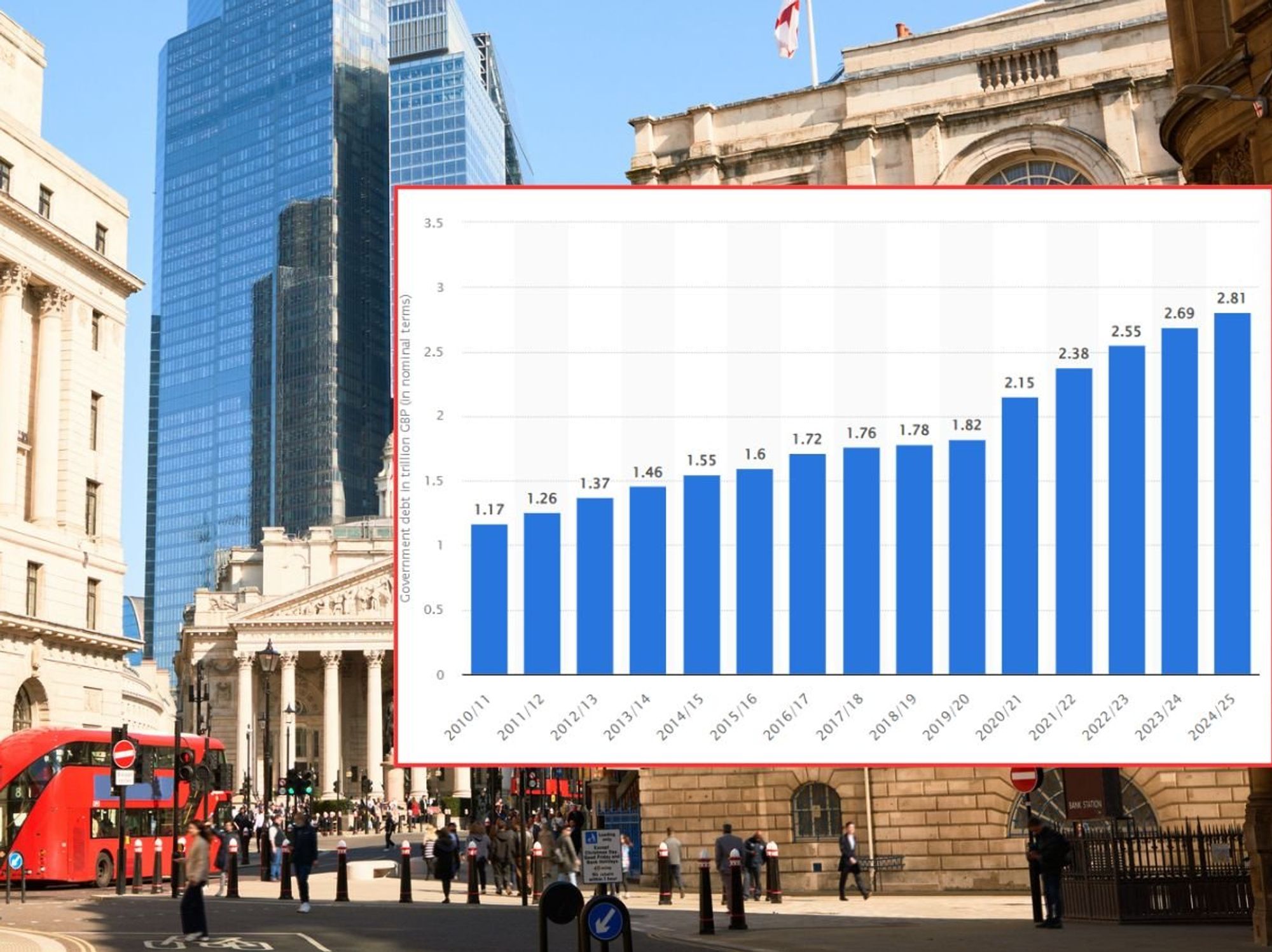Amazon's latest Prime Day sale has started! Have YOU checked off these 6 steps?

Amazon Prime Day runs from October 7 to 11:59pm on October 8, offering deals on electronics, fashion, home essentials, and Amazon devices like Echo, Fire TV, and Kindle
|AMAZON PRESS OFFICE
All products and promotions are independently selected by our experts. To help us provide free impartial advice, we will earn an affiliate commission if you buy something. Click here to learn more
Double-check your delivery address
- The next Prime Day sale started at 00.01am today (October 7)
- Deals will be available until 11:59pm on October 8, 2025
- Dubbed Prime Big Deal Days, this offers Black Friday-like discounts
- But the sale is exclusive to Prime members
- You must be an Amazon Prime subscriber to unlock access to deals
- You can sign up for a 30-day free trial to take part for FREE
- There are 5 other steps to follow so you're prepared for Prime Day
- We've got everything you need to know below
Don't Miss
Most Read
Amazon will kickstart Prime Big Deal Days, its second site-wide sale that's exclusive to Prime subscribers, in under 24-hours. More commonly referred to as "Prime Day", the deals became available from 00.01am this morning (October 7) and will expire at 11.59pm on October 8, 2025.
If you don't check out before then, you'll miss out.
Like Prime Day, which was available July 8 - 11, Prime Big Deal Days will offer massive discounts across thousands of products. If you're thinking of buying new gadgets, fashion items, household essentials, and Amazon devices like Echo, Fire TV, and Kindle — this is the opportunity.
- Sign up for Amazon Prime FREE for 30-days
- Start shopping the latest deals in the Prime Big Deal Days sale
The event also includes early access offers, lightning deals, and personalised recommendations, making it one of the most anticipated online sales of the year for shoppers worldwide. If you're looking to take advantage of all the deals, we've rounded up everything you need to do to prepare for the best offers and shop stress-free.
 Orders from Prime members will always be prioritised, but those without a membership will need to pay an extra charge for the same priority treatment | AMAZON PRESS OFFICE
Orders from Prime members will always be prioritised, but those without a membership will need to pay an extra charge for the same priority treatment | AMAZON PRESS OFFICE 1. Sign up for Amazon Prime
Prime Day deals are exclusive to Amazon Prime members, so you'll need to sign up to take advantage of the sale prices. Prime membership in the UK costs £8.99 per month or £95 per year.
Students and young adults (18-22) can become a member for half the price (£4.49 per month or £47.49 per year), plus six months for free. Beyond the deals, though, there are several benefits you can take advantage of as a Prime member. You can get fast, free two-day delivery on millions of items. In some parts of the UK, you can even get next-day or same-day delivery on select items.
You also get access to Prime Video to watch shows like The Summer I Turned Pretty, The Girlfriend, Fleabag, and more. However, if you're not sure a subscription to Amazon Prime is worth it, the US retailer offers a 30-day free trial where you can take advantage of all the benefits for free.
Start your 30-day Prime free trial to unlock access to exclusive Prime Day deals

Amazon Prime membership in the UK offers free one-day delivery, Prime Video, Prime Music, unlimited cloud storage for photos, and a handful of other perks. New users can enjoy a 30-day free trial. Membership is required to unlock access to the annual Prime Day sale, which features major discounts across "hundreds of thousands" of products in all categories on Amazon
[countdown-2025-10-09]
2. Double-check your payment methods and address
To ensure your checkout process runs as smoothly as possible, you'll want to check and see that your payment methods and address are up to date. The last thing you want is all your new items showing up at an old address.
Follow these instructions to update your payment method:
- Navigate to Amazon's website and sign in to your account
- Hover over Accounts & Lists at the top right and click Your Account
- Under the Ordering and shopping preferences section, select Your Payments
- You’ll see your Amazon Wallet: To add a payment method, click Add a payment method and follow the prompts (credit/debit card, bank account, etc.)
- To edit or remove a card, click on the card → choose Edit or Remove
- Review and save your changes
If you're looking to update your shipping address, follow these instructions:
- Go to Your Account → Your Addresses
- You can:
- Add a new address → click “Add address” and fill in details.
- Edit or remove an existing address using the buttons beside it.
- Set a default address if you wish (Amazon uses this for one-click orders).
- Review and save changes
If you're not familiar, one-click orders allow you to check out without having to review your payment methods or delivery address.
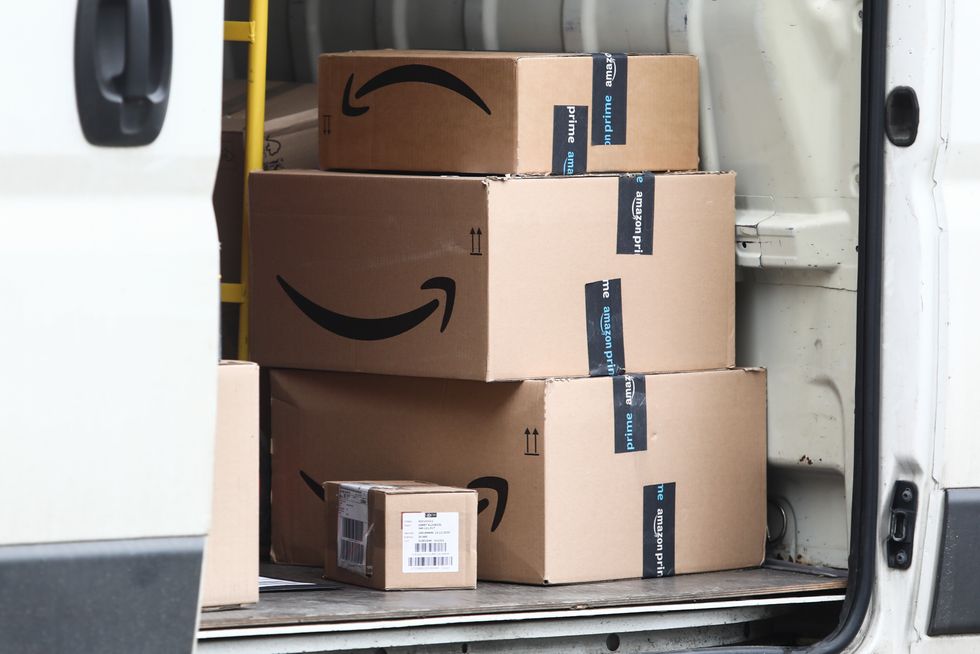
To ensure your checkout process runs as smoothly as possible, you'll want to check and see that your payment methods and address are up to date
| GETTY3. Ask Rufus, your AI shopping assistant
Rufus is designed to be your AI shopping companion on Amazon. If you have any questions or need real-time shopping-related advice, Rufus can answer specific shopping questions based on listing details, customer reviews and community Q&As.
For example, Rufus can answer questions such as, "Will this phone case fit the all-new iPhone 17 Pro?" or, "What are the best options for espresso machines?"
To use Rufus, make sure you have the latest Amazon app downloaded on your phone and follow these instructions:
- Open the Amazon app
- Look for the Rufus chat icon:
- It’s usually at the bottom of the screen or within the search bar.
- You might see a message like “Ask Rufus” or a small chat bubble icon.
- Tap Rufus to open the chat window.
- Start typing your question — e.g., “Show me affordable noise-cancelling headphones”
or
“Compare Samsung Galaxy S25 Edge and iPhone Air.” - Rufus will respond with recommendations, explanations, and product links.
4. Create a wishlist
Amazon offers a wishlist feature to organise and save all the products you want to buy on the site. When you add these items to the list, you can track price changes or shop the items quickly if you've been waiting for them to go live on the site.
Next to each product, there's an "Add to List" button, which will let you add each product to your wishlist.
5. Turn your notifications on
It's best to turn on notifications via the Amazon app to receive deal alerts for items you've recently viewed or added to your Amazon wishlist. You can do so by following these steps:
- Sign in to your Amazon account
- Tap the Profile icon (bottom navigation bar)
- Select Your Account
- Scroll down to the section labelled Communication and content (or similar)
- Tap Notifications or Manage notifications
- Toggle on your notification preferences
There's also a "Watch this Deal" button you can select next to items you're viewing that are on sale.
In addition, you can subscribe to Amazon's deal emails for the latest updates.

Amazon offers a 20% off Trade-In program on new tech products, so you can potentially get an even bigger discount on new devices like a new Kindle e-reader or Echo speaker
| AMAZON PRESS OFFICE6. Take advantage of extra savings opportunities
In some instances, Amazon offers a 20% off Trade-In program on new tech products like the all-new Kindle Colorsoft e-reader or Echo speaker. This will unlock even more savings on an already discounted product.
If you're looking to dip into even more savings, follow these steps to trade in your older device:
- Choose an eligible Kindle associated with your Amazon account or search for other device(s), even if bought elsewhere
- Answer a few questions about the condition of your device(s) to receive a trade-in quote. Even non-working devices are eligible
- Print a shipping label and send your device(s) for free - Amazon will verify the condition within 3 days after receipt
- Once your trade-in is complete, an Amazon gift card equal to the appraised value of your old device(s), plus the 20% discount towards any new qualifying product, will be automatically applied to your account