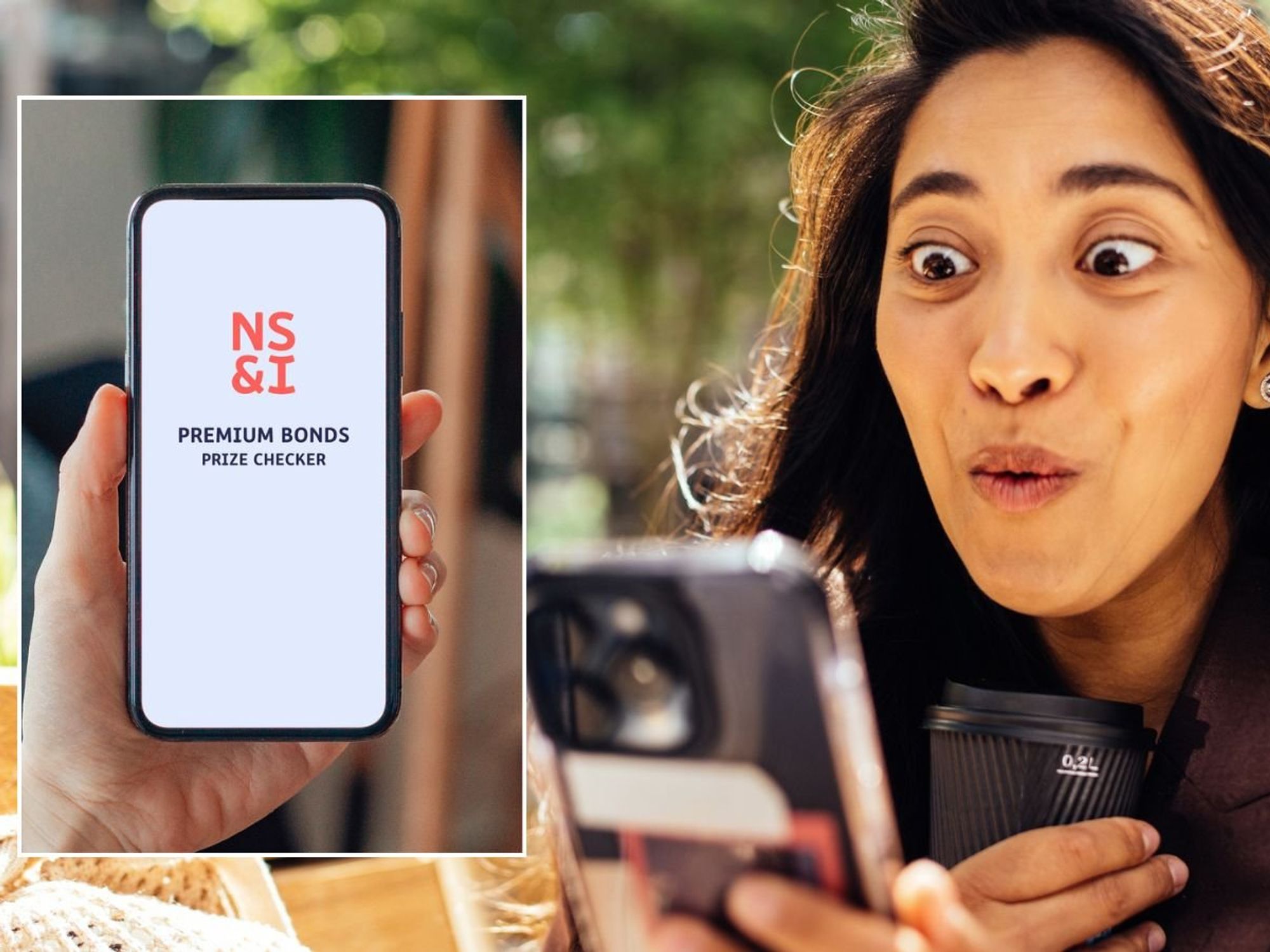Windows 11 is adding new photo editing tricks with AI, and there's a way to unlock them early on your PC

Microsoft is developing AI features that enable you to perform various tasks with a simple right-click on your Windows 11 File Explorer.
|MICROSOFT PRESS OFFICE
You'll gain access to four new AI tools under the right-click menu
- Microsoft is testing new AI features for Windows 11
- There are four separate AI tools accessed from the right-click menu
- You'll be able to edit photos and documents without opening an app
- Users can sign up for the testing programme to provide feedback
- There's no set date for when they'll be available to the public
Don't Miss
Most Read
Microsoft is testing a swathe of new Artificial Intelligence (AI) features for its next Windows 11 update, and it should make editing your photos much easier. The US company has been developing new AI-powered features that will perform common tasks with a simple right-click.
That means you'll be able to edit photos, and make changes to documents without opening a single app. Everything is handled from the File Explorer window and the right-click menu. Nifty, eh?
If everything works as advertised, it promises to be a real timesaver. These new features could be another reason to upgrade to Windows 11 in the near future.
If you missed the memo, from October 14 onwards, Microsoft will no longer issue new security patches, bug fixes, or new features for Windows 10. That means, should criminals discover a flaw in the software that allows them to steal data, install malware, or engage in other nefarious activities, Microsoft won't come to the rescue with a fix.
However, there are a couple of different options open to you if you can't upgrade before the deadline.

From October 14 onwards, Microsoft will no longer issue new security patches, bug fixes, or new features for Windows 10.
| MICROSOFT PRESSIf you choose to make the switch to Windows 11, which will be supported with new features for years to come, the new capabilities are known as "AI Actions in File Explorer," and will surface automatically whenever you right-click on a supported file.
"With AI actions in File Explorer, you can interact more deeply with your files by right-clicking to quickly take actions like editing images or summarising documents," Microsoft's Amanda Langowski and Brandon LeBlanc wrote in a Windowe official blog post.
You'll have access to four specific AI tools for working with images in JPG, JPEG and PNG formats.
The first lets you search the web using your image through Bing's visual search feature, which can identify products, landmarks, plants and people in your photos.
The second tool blurs backgrounds to highlight your subject, opening your image in the Photos app where you can adjust the blur intensity. You can also remove unwanted elements from photos using the object eraser, which intelligently fills the space where items are deleted.
Finally, you'll be able to remove entire backgrounds from images with one click using Microsoft Paint's integration. If you're not familiar, this is a graphics editing and painting program included with all versions of Microsoft Windows.

The new AI features are only in testing mode, so there's no set date for a public release yet
| MICROSOFT PRESS OFFICE | UNSPLASHWhen you want to use these features, you'll simply right-click on a supported file and select "AI actions" from the menu that appears. The system will then display relevant options based on whether you've selected an image or a document.
These tools work by connecting with programmes already installed on your computer, such as Photos and Paint, but you won't need to open them manually. The AI processes your request and launches the appropriate application with your file ready for editing.
Currently, you can only use these features with JPG, JPEG and PNG image files, though Microsoft plans to expand support to other formats and document types.
You can also monitor which programmes are using Windows' AI capabilities through a new privacy setting. To see this, navigate to: Settings > Privacy & security > Text and image generation.
This will show you which third-party applications have recently accessed generative AI models and let you control their permissions.
Microsoft is also bringing back a popular Windows 10 feature - a larger clock display with seconds in the notification centre. You'll be able to enable this through the "Time & language" settings.
LATEST DEVELOPMENTS

The Windows Insider Programme allows you to test upcoming features and provide feedback
| MICROSOFT PRESS OFFICEThese AI features are currently available only to Windows Insiders who have signed up for testing. If you'd like to join, follow these steps:
- Register online by navigating to the Windows Insider Program page. Sign in to your account and accept the Insider Program Agreement and Privacy Statement
- Then, on your Windows device, open your settings. Select Windows Update → Windows Insider Program. Note: if you don't see this, then you'll need to update Windows
- If prompted, enable diagnostic data. Select Settings → Privacy & security → Diagnostics & feedback. Then turn on Send optional diagnostic data
- Enrol your PC in the Windows Insider Program settings, and click Get started. Then select Link and account and choose your Microsoft account
- Pick an Insider Channel. For instance, the AI features for Windows 11 are located under the Canary Channel. The channels are divided up in the following ways:
- Canary Channel → very early builds, most unstable
- Dev Channel → early feature access, moderately unstable
- Beta Channel → more stable, recommended for most testers
- Release Preview → almost stable, closest to public release
Once you've selected your channel, you'll need to reboot your PC and download any updates. Navigate to Settings → Windows Update → Check for updates. Once all updates are installed, you'll be able to start testing the new feature.
Since the tests for the new updates are in the very early stages, there's no set date for a public release.
More From GB News