Update your iPhone! iOS 26.1 update has critical security fixes, feature from 2007, and Liquid Glass controls
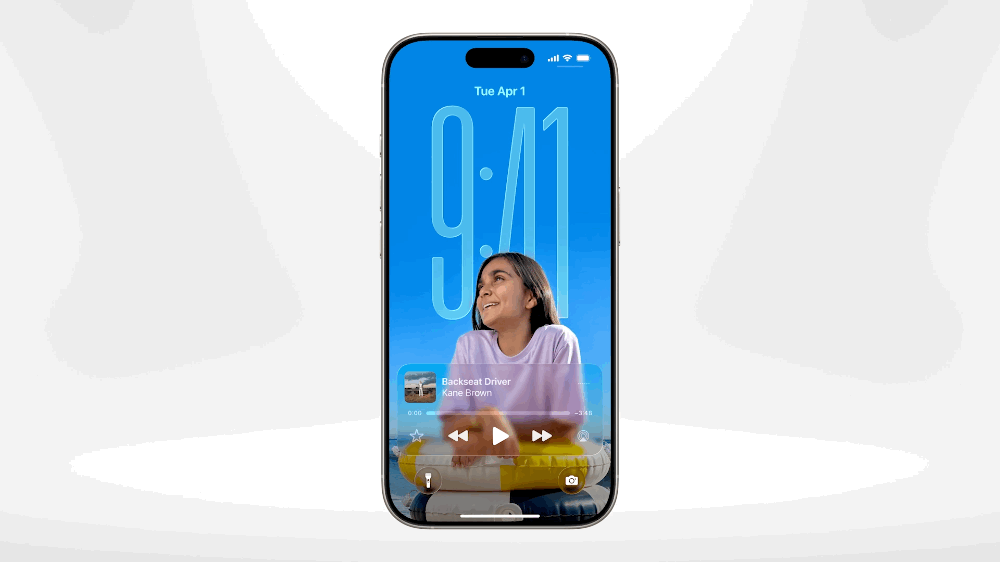
Apple just released new iOS 26.1 update that lets you turn off the new Liquid Glass feature. Plus, it provides several new security fixes important for protecting your device
| APPLE PRESS OFFICEYes, you can wave goodbye to Liquid Glass (if you want)
- Apple has launched its next major iOS update
- Dubbed iOS 26.1, it allows you to reduce its Liquid Glass design
- Liquid Glass is the latest design shake-up introduced with iOS 26
- It adds transparency to buttons and menus throughout iOS
- Some iPhone owners have complained about the new look
- iOS 26.1 looks set to add the option for either a "Clear" or "Tinted" look
- But that's not the only new addition in this packed iOS update
- Apple has updated its alarm clock design with a new "Snooze" function
- It relies on a slider that harkens back to the first-ever iPhone
- There are also several security fixes in this single update
Don't Miss
Most Read
Apple has released iOS 26.1 to iPhone owners worldwide, and this free update is packed with design tweaks, performance improvements, new features, and critical security fixes.
If you haven't been enjoying the new Liquid Glass design introduced in September, iOS 26.1 has a solution. Liquid Glass is the latest software design language from the teams inside Apple and adds transparency to a swathe of elements on-screen, creating a sense of depth and ensuring your photos, webpages, documents, and videos are always front and centre.
Apple updated all of its apps to support the feature at launch, but reception has been mixed. While many iPhone owners were chuffed with the refreshing new look, which adds real-time glass-like refractions to app icons and menus that shift as you tilt the handset, some iOS users weren't all that pleased with the new look.
With iOS 26.1, Apple offers the ability to tone down the glassiness. This update lets you pick between two different looks for those glassy interface elements — either keep them crystal clear (like iOS 26.0) or go for a more frosted version that reduces the translucency. It's a simple tweak that makes buttons, menus and bars throughout your device less transparent and gives them a bit more substance.
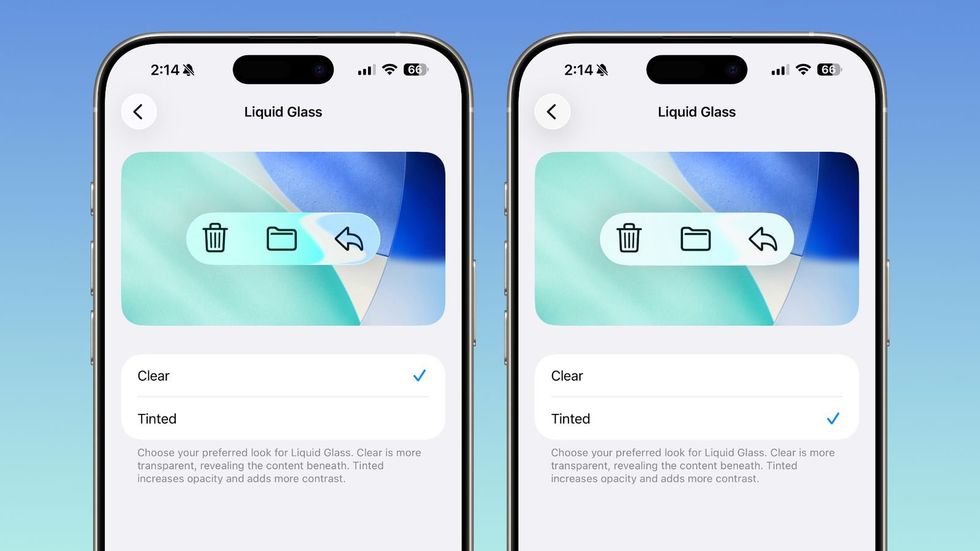
With iOS 26.1 installed, you can choose to keep the Liquid Glass elements in the software completely clear, with lifelike glass reflections showing through, or choose a "Tinted" design that adds a frosted look to these buttons, menus, and other on-screen elements
| MAC RUMORSNow that the update is here, you'll be able to adjust the levels of transparency used in the Liquid Glass design by following these steps:
- Head to Settings
- Tap Display & Brightness, and you'll spot a new Liquid Glass option
- You'll see your two choices - "Clear" or "Tinted" and can tap which one works best for you
The Clear option is what you've got now — that ultra-transparent look that shows whatever is located behind your buttons and menus.
If you choose Tinted instead, you'll notice things become more opaque with better contrast. The changes to this frosted look are fairly subtle, but they can make a real difference if you've been struggling to see interface elements clearly.
LATEST DEVELOPMENTS
On Mac, you'll find the same toggle under System Settings in the Appearance section.
The beauty of this update is that it appears to work everywhere on your device — from your apps to those Lock Screen notifications that pop up throughout the day. Whether you're browsing Safari, checking messages or just navigating around your device, the tinted option gives everything that bit of extra opacity.
The new Liquid Glass toggle isn't the only treat in iOS 26.1. There's also a fresh slide-to-stop feature for alarms and timers — no more fumbling around to tap a button when you're half asleep.
[IOS 26.1 DB 2] New slide to stop for alarms
byu/Strict-Golf-7424 iniOSBeta
If this slide-to-snooze gesture feels at all familiar, it's likely because it's reminiscent of the slide-to-unlock gesture that debuted with the original iPhone back in 2007.
This was introduced on-stage by then-CEO Steve Jobs as a way to ensure accidental knocks and bumps to the touchscreen when the handset was in your pocket wouldn't mistakenly answer a call.
Apple didn't remove this gesture until iOS 10, released in September 2016, which saw the arrival of widgets, which were accessible with the same left-to-right wipe on the lockscreen. And now, with the launch of the new alarm clock design in iOS 26.1, the iconic 2007 gesture is back.
Lastly, Apple has packed its iOS 26.1 update with vital security updates.
"Anyone tasked with vulnerability management should be paying close attention to Apple’s latest updates. With more than 50 fixes being applied, it’s a noticeably dense patch that really underlines the growing scale and complexity of mobile security," Sylvain Cortes, VP of Strategy for Hackuity, told GB News.
“But aside from any specific fixes, it’s also an example of Apple’s new background, or ‘silent’, security updates in action. This mechanism allows Apple to patch critical flaws automatically, without waiting for a full version release. It’s a welcome improvement in response speed, reflecting the growing pressure to close zero-day windows as quickly as possible."
There are roughly 50 separate security fixes included in iOS 26.1, experts told us.
Adam Boyton, Senior Security Strategy Manager EMEIA at Jamf, told GB News: "With mobile devices now central to both personal and professional life, timely patching is one of the simplest and most effective defences users can have. The takeaway is simple: do not delay installing iOS 26.1. Apple continues to demonstrate that security is an evolving discipline, not a one-time event."
More From GB News










